Keyboard Betting and Shortcuts
This page explains keyboard betting and using the keyboard shortcuts in Cymatic.
The default keys for each shortcut are shown in brackets, but you can change which keys assigned to those shortcut actions by visiting the Keyboard Shortcut Settings in the File menu | Settings | Keyboard Shortcuts tab.
These shortcuts all work on the ladder only, but some of them might be extended to work on the grid interface in a future version.
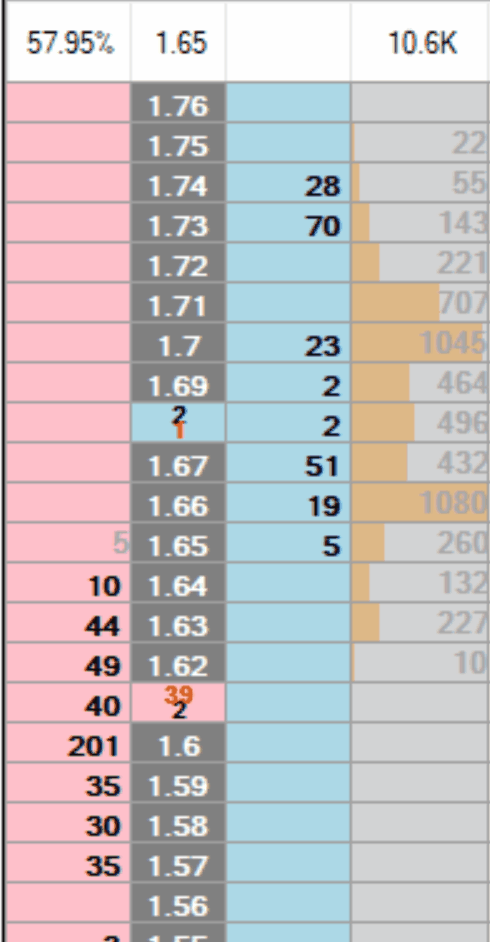
What is Keyboard Betting?
You may have noticed that all betting and trading software uses the mouse to place, cancel or change bets. Some software also includes keyboard shortcuts for performing some common tasks such as centering the ladder and cancelling all bets. However Cymatic has extended the keyboard functionality to another level by enabling you to very rapidly place and edit bets on the ladder by using the keyboard.
Why use Keyboard Betting?
Keyboard betting is the fastest way to place and edit bets in some situations, so it can give you an advantage over other traders who just use a mouse.
When you use the mouse for betting, you have to keep moving the mouse cursor around and clicking in different places. Whereas when you use the keyboard in Cymatic, there are some special 'rapid betting' keys that allow you to instantly submit and change bets, often with just a single key press. So with your fingers resting on those keys, you can simply press the key without having to move a cursor first.
In addition to the special rapid betting keys, you also have the ability to use the keyboard to move a cell pointer around to individual cells on the ladder, which can be useful sometimes for placing and changing bets in some situations which aren't covered by the rapid betting keys.
You can even use two hands on the keyboard to simultaneously control bets on both sides of the market at the same time. This can be very efficient when you are working unmatched back and lay bets at the same time, for example when trying to earn a tick profit, such as doing a market making type of strategy.
For some trading situations the mouse will still be the most agile option, or you could use a bit of both! Anyway, mastering using the keyboard could pay dividends.
The Rapid Betting Keys
There are 4 special keys on the keyboard that enable you to quickly change the odds of your unmatched bets by 1 tick either up or down, without needing to use the cell pointer or the Submit key.
2 of the keys change the odds of unmatched back bets (moving the odds up or down) and the other 2 keys are for lay bets. This enables you to control your unmatched bets on both sides of the market at the same time. It is very quick to move bets if you use two hands, i.e. use two fingers on your left hand for moving lay bets and two fingers on your right hand for moving back bets. You can change which keys are used by visiting the File menu | Settings | Keyboard Shortcuts tab.
When you have more than one unmatched bet on the same side of the market, the best priced bet (i.e. with the most aggressive odds) will be the one affected by the key press. So for back bets, the lowest price bet is moved. For lay bets, the highest price bet is moved.
Please note that when you don't have any unmatched bets (for the respective polarity), the 4 keys perform other functions, for example displaying or moving the cell pointer around (see above).
So when you have unmatched bets, the following keyboard shortcuts change the odds of a single bet as explained below:
Increase Odds of Best Back Bet (T)
- Increases the odds by 1 tick of your most aggressively priced unmatched BACK bet (the one with the lowest odds).
- When no back bets exist, it moves the cell pointer into the Back Vol column at the best available price and then each subsequent key press moves the cell pointer 1 tick higher.
Decrease Odds of Best Back Bet (F)
- Decreases the odds by 1 tick of your most aggressively priced unmatched BACK bet (the one with the lowest odds).
- When no back bets exist, it moves the cell pointer into the Back Vol column at the best available price and then each subsequent key press moves the cell pointer 1 tick lower.
Increase Odds of Best Lay Bet (Q)
- Increases the odds by 1 tick of your most aggressively priced unmatched LAY bet (the one with the highest odds).
- When no lay bets exist, it moves the cell pointer into the Lay Vol column at the best available price and then each subsequent key press moves the cell pointer 1 tick higher.
Decrease Odds of Best Lay Bet (A)
- Decreases the odds by 1 tick of your most aggressively priced unmatched LAY bet (the one with the highest odds).
- When no lay bets exist, it moves the cell pointer into the Lay Vol column at the best available price and then each subsequent key press moves the cell pointer 1 tick lower.
The Cell Pointer
The cell pointer is the active cell (i.e. the selected cell) on the ladder and appears highlighted with a blue background. The cell pointer indicates where the next bet action will be performed if you press the Submit key.
You can move the cell pointer around on the ladder to choose a cell, then press the Submit key to perform an action relating to that cell. For example, submitting, cancelling or moving a single bet using the Submit key. See the Submit key instructions below.
WhenWhen you first open a ladder, the cell pointer is not displayed (not active), as a safety measure. So you have to choose to display the cell pointer if you want to be able to perform betting actions with the cell pointer and the Submit key.
Displaying the Cell Pointer
When there are no bets present on the ladder, hitting any of the following keyboard shortcuts will display the cell pointer.
- Press any of the arrow keys (up/down/left/right).
The The following keyboard shortcut keys will also display the cell pointer when there are no unmatched back or lay bets respectively:
- The shortcut key for Increase Odds of Best Back Bet (T)
- The shortcut key for Decrease Odds of Best Back Bet (F)
- The shortcut key for Increase Odds of Best Lay Bet (Q)
- The shortcut key for Decrease Odds of Best Lay Bet (A)
Double clicking a cell on the ladder with the mouse will perform the same function as single left clicking with the mouse, but will also display the cell pointer.
Hiding the Cell Pointer
Clicking the Price column with the mouse (which also centers the ladder) is the simplest way to hide the cell pointer. The cell pointer is not active when it is hidden.
The cell pointer will be also be hidden if you single click any cells on the ladder with the mouse, for example when you click a cell to send, move, cancel or green bets on the ladder.
Moving the Cell Pointer
There are a variety of keystrokes you can use to move the cell pointer around on the ladder.
NeveNever try to use the mouse to move the cell pointer. Clicking on ladder cells with the mouse performs various betting actions! So the mouse is not used to move the cell pointer.
Using the Arrow keys to move the cell pointer:
- Up/down/left/right, moves the cell pointer by one cell in the direction of the arrow key.
Using the Rapid Betting Keys to move the cell pointer:
When there are no unmatched bets of the relevant polarity, the rapid betting keys can be used to move the cell pointer as explained in the section entitled 'Rapid Betting Keys'.
Other keys to move the cell pointer:
- CTRL + HOME, moves to the first cell in the first column. So on a standard ladder (where you have not changed the column order, or reversed the polarity), it moves the cell pointer to the cell where you could LAY at a price of 1000 if you press the Submit key.
- CTRL + END, moves to the last cell in the last column. So on a standard ladder (where you have not changed the column order, or reversed the polarity), it moves the cell pointer to the cell where you could BACK at a price of 1.01 if you press the Submit key.
- HOME, moves to the cell in the first column in the current row
- END, moves to the cell in the last column in the current row
- PageUp / PageDown, moves to the cell one full page up or down in the current column.
The 'Submit' Key
The Submit key performs a number of different actions depending on where the cell pointer is located:
- When the cell pointer is in the Back Vol Column: it sends a new BACK bet at the odds of that row.
- When the cell pointer is in the Lay Vol Column: it sends a new LAY bet at the odds of that row.
- When the cell pointer is in the Price column:
- If bets are being displayed in the Price column, it finds the nearest bet and moves it to the odds highlighted by the cell pointer. Or if the highlighted cell contains a bet, then it cancels that bet.
- If bets are not being displayed in the Price column, it centers the ladder.
- When the cell pointer is in the My Backs column
- If bets are being displayed in the My Backs column, it finds the nearest BACK bet and moves it to the odds highlighted by the cell pointer. Or if the highlighted cell contains a bet, then it cancel that bet.
- When the cell pointer is in the My Lays column
- If bets are being displayed in the My Lays column, it finds the nearest LAY bet and moves it to the odds highlighted by the cell pointer. Or if the highlighted cell contains a bet, then it cancels that bet.
- When the cell pointer is in either the Green To or Green Stake column
- It sends a greening bet (hedge) at the odds shown on that row.
Cancelling Multiple Bets
- Cancel All Back Bets On Selection (C)
- Cancel All Back Bets On Market (Shift + C)
- Cancel All Bets On Selection (X)
- Cancel All Bets On Market (Shift + X)
- Cancel All Lay Bets On Selection (Z)
- Cancel All Lay Bets On Market (Shift + Z)
Hedging (Greening)
- Hedge Selection (H)
- Hedge Market (Shift + H)
Choosing a Staking Type
- Set Staking Type to Liability (L)
- Set Staking Type to Stake (S)
Choosing a Predefined Stake
These keyboard shortcuts will make the predefined stake menu appear (if it is not already displayed) and will automatically highlight the closest predefined stake that is larger (Up Arrow) or smaller (Down arrow) than the current ladder stake. Use the arrow keys to move around on the menu of predefined stakes if you want to highlight a different predefined stake. Press ENTER to choose the predefined stake that has been highlighted, then it will become the new stake used by the ladder by being copied into the ladder's stake box.
- Increase Stake (R)
- Decrease Stake (D)
Number Keys
When you press any of the number keys 0-9 the stake box is automatically selected and the current stake is overwritten with the digit you have typed. You can then continue typing/editing the contents of the stake box. Press enter when you have finished inputting/editing the new stake value.
Centering the Ladders
The following keyboard shortcuts options are available to make the ladders instantly scroll to the middle (based on the best available to back price).
- Center Ladder (M)
- Center All Ladders (Enter)