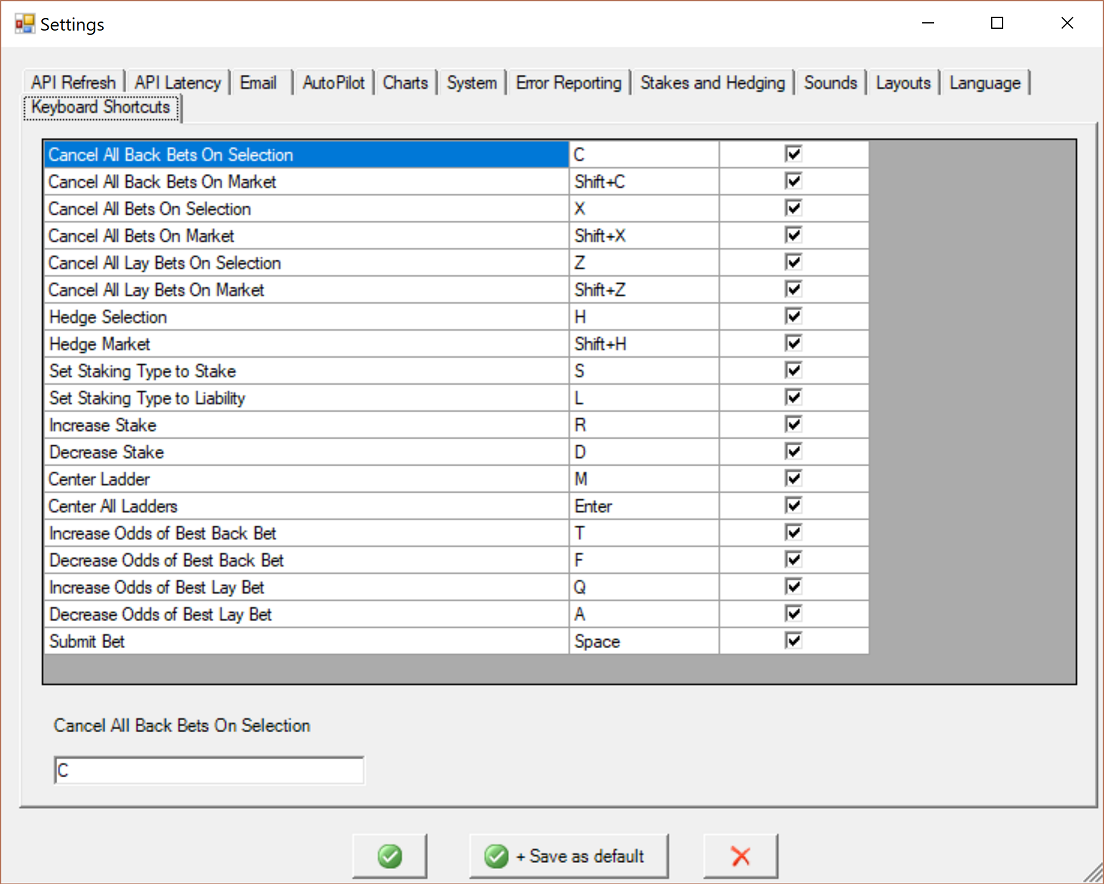Keyboard shortcut Settings
The picture below shows the default keys assinged to each keyboard shortcut. To view this settings window in the software, go to the File Menu | Settings | Keyboard Shortcuts tab.
To change one, simply choose a row and type the new key combination into the text box near the bottom of the window. Click OK when you have finished changing them.
If the key combination is already assigned to another of the shortcuts, a message will appear telling you this. You can't use the same key combination for more than one shortcut.
Some keys are not allowed to become shortcut keys, because they have been reserved, for example the arrow keys. The modifier keys (CTRL, SHIFT, ALT) can only be used in combination with another key, so for example you couldn't choose just the SHIFT key, but you could choose SHIFT + C. If you try to use a reserved key, it simply won't appear in the box when you type it.